DTM Schema Reporter is a reporting tool for database schema. There are a few motives to create reports (database schema documentation) for schema or metadata. They are schema or security audit, information system presentation, new personnel learning, etc. The different use cases require various output formats or presentations of a database schema report.
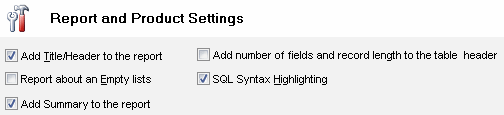
There are two groups of customization options. The first group is format independent and known as "general options". It means that the user can use related option for any supported output format. The second group is available for one or a few document types.
The program has two locations for setting up "general options". The most frequently used options are present at Report Options block at the main window bottom. The others are located at the Settings Window.
Details and Report Elements
Let's discuss each general option. How can they change the view of the report?
- "Include object summary information". The program can include a summary for each object like table or procedure. The summary block contains a number of objects, object's length, etc. If this option is turned off, the program places only object name to report.
- "Table of Contents" and "Extended Table of Contents". There are three modes. In the first case the reporting tool will not place any contents information to the report. In the second case the program will add topics like "Tables" or "Views" only. The third (or extended TOC) mode provides detailed information containing object names in the table of content.
- "Add record length to summary" option allows the user to add corresponding information for table or view if the summary is included to the report.
- The report summary block is report level information like date of report creation or database server name. The program can include this block to the beginning of your report. "Add summary block to the report" helps the user to switch it off or on.
- If "Report about an empty lists" option is switched on, the program will add information about objects of some type none existing in the connected database to the report.
- Any report can have user-defined title like "Database Schema Report". You can change it at the report Option Window. Moreover, you can switch it off at all with "Add title/header to the report" option located at the Settings Window.
- "Exclude objects by name" option is the simplest way to remove objects from the report. This field can contain a comma separated list of masks. If the name of a database object begins with any mask from the list, the schema report generator will skip this object during reporting process.
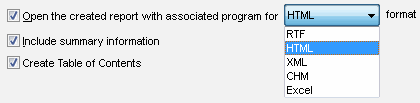
The next customization level is a set of the options that depend on document format. Currently, the tool offers this customization level for RTF (DOC) format and for HTML/CHM format. There are two options for HTML output:
- Custom CSS file. User can edit or replace the CSS file located in TMPL subdirectory of the product folder. This feature allows the user to change presentation of any HTML/CHM report item.
- Custom HTML file header. The header file is also located in "head.htm" file in TMPL subdirectory. This file contains a few important properties like "content language", document keywords, etc.
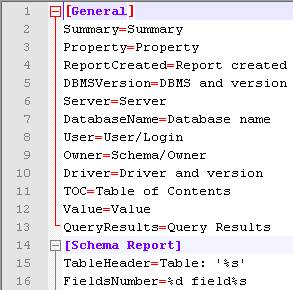
The user can select one of two customization ways for RTF documents. The first way is to change Styles in word template. In this case the user should select styles in the Settings Window of the Schema Reporter. The user is allowed to change the style for three header levels and the style for the report title.
The second way is to define report items properties immediately. In this case, the program allows the user to select font face, size and width (bold or normal) for five types of items. They are: three headers, normal text and report title.
Localization
Another documenting database customization method lets the user to change texts, table titles, comments, or descriptions. There is a special text file including definitions of all words and text blocks that the program uses during the report generation. This file must contain four sections: "general", "schema report", "security report" and "statistics". The program queries data from the related section when making a report. Each section is a set of lines like "name=value".
The user may change the program behavior by two ways: to change the existing file with texts or to create a new file. By default, the file with texts is called "English.ini" and is located in TMPL subdirectory of the directory where the tool has been installed. For the second way, the user should open the Settings Window and enter the alternate file name and location. Also, changing the file with texts is the simplest way to localize (create national report) output of the reporting software.